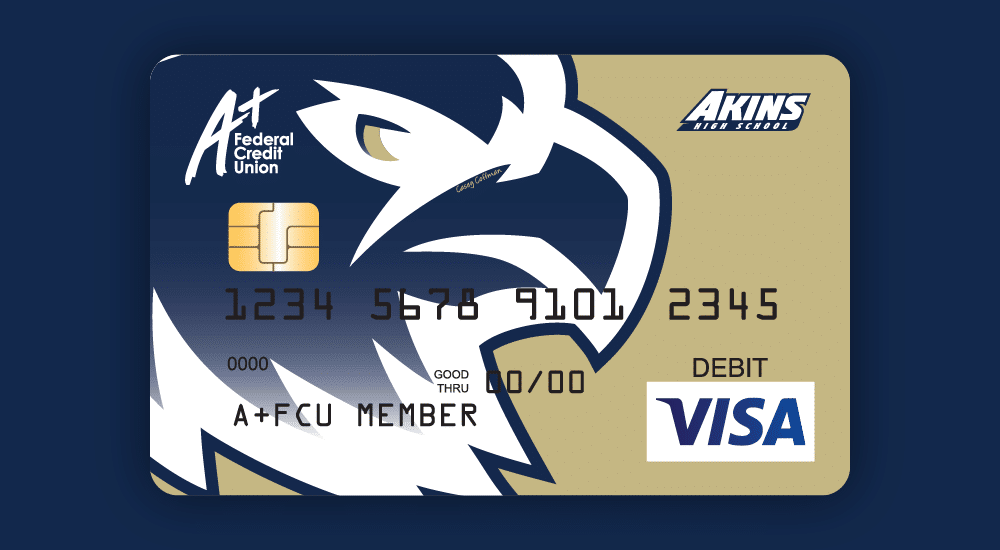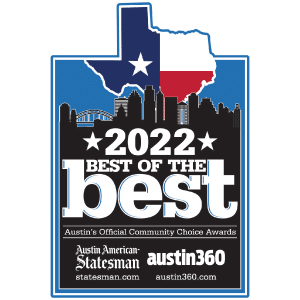
Sample Page
This is the description text that will go in the subpage header. Should be no more than 300 characters.
Header 2
Lorem ipsum dolor sit amet, consectetur adipiscing elit, sed do eiusmod tempor incididunt ut labore et dolore magna aliqua. Ut enim ad minim veniam, quis nostrud exercitation ullamco laboris nisi ut aliquip ex ea commodo consequat. Duis aute irure dolor in reprehenderit in voluptate velit esse cillum dolore eu fugiat nulla pariatur. Excepteur sint occaecat cupidatat non proident, sunt in culpa qui officia deserunt mollit anim id est laborum.
Header 3
Lorem ipsum dolor sit amet, consectetur adipiscing elit, sed do eiusmod tempor incididunt ut labore et dolore magna aliqua. Ut enim ad minim veniam, quis nostrud exercitation ullamco laboris nisi ut aliquip ex ea commodo consequat.
- Duis aute irure dolor in reprehenderit in voluptate velit esse cillum dolore eu fugiat nulla pariatur.
- Excepteur sint occaecat cupidatat non proident, sunt in culpa qui officia deserunt mollit anim id est laborum.
Header 4
Lorem ipsum dolor sit amet, consectetur adipiscing elit, sed do eiusmod tempor incididunt ut labore et dolore magna aliqua. Ut enim ad minim veniam, quis nostrud exercitation ullamco laboris nisi ut aliquip ex ea commodo consequat. Duis aute irure dolor in reprehenderit in voluptate velit esse cillum dolore eu fugiat nulla pariatur. Excepteur sint occaecat cupidatat non proident, sunt in culpa qui officia deserunt mollit anim id est laborum.
Header 5
Lorem ipsum dolor sit amet, consectetur adipiscing elit, sed do eiusmod tempor incididunt ut labore et dolore magna aliqua. Ut enim ad minim veniam, quis nostrud exercitation ullamco laboris nisi ut aliquip ex ea commodo consequat.
- Duis aute irure dolor in reprehenderit in voluptate velit esse cillum dolore eu fugiat nulla pariatur.
- Excepteur sint occaecat cupidatat non proident, sunt in culpa qui officia deserunt mollit anim id est laborum.
Header 6
Lorem ipsum dolor sit amet, consectetur adipiscing elit, sed do eiusmod tempor incididunt ut labore et dolore magna aliqua. Ut enim ad minim veniam, quis nostrud exercitation ullamco laboris nisi ut aliquip ex ea commodo consequat. Duis aute irure dolor in reprehenderit in voluptate velit esse cillum dolore eu fugiat nulla pariatur. Excepteur sint occaecat cupidatat non proident, sunt in culpa qui officia deserunt mollit anim id est laborum.
Header 6
Lorem ipsum dolor sit amet, consectetur adipiscing elit, sed do eiusmod tempor incididunt ut labore et dolore magna aliqua. Ut enim ad minim veniam, quis nostrud exercitation ullamco laboris nisi ut aliquip ex ea commodo consequat. Duis aute irure dolor in reprehenderit in voluptate velit esse cillum dolore eu fugiat nulla pariatur. Excepteur sint occaecat cupidatat non proident, sunt in culpa qui officia deserunt mollit anim id est laborum.
Lorem ipsum dolor sit amet, consectetur adipiscing elit, sed do eiusmod tempor incididunt ut labore et dolore magna aliqua.
– With Rating
Lorem ipsum dolor sit amet, consectetur adipiscing elit, sed do eiusmod tempor incididunt ut labore et dolore magna aliqua.
Link Blocks
Link Block 1
Lorem ipsum dolor sit amet, consectetur adipiscing elit, sed do eiusmod tempor incididunt ut labore et dolore magna aliqua.
Link Block 2
Lorem ipsum dolor sit amet, consectetur adipiscing elit, sed do eiusmod tempor incididunt ut labore et dolore magna aliqua.
Table Example
| Header 1 | Header 2 | |
|---|---|---|
| Product 1 | Information 1 | Information 2 |
| Product 2 | Information 1 | Information 2 |
Accordions - Custom
Lorem ipsum dolor sit amet, consectetur adipiscing elit, sed do eiusmod tempor incididunt ut labore et dolore magna aliqua.
Lorem ipsum dolor sit amet, consectetur adipiscing elit, sed do eiusmod tempor incididunt ut labore et dolore magna aliqua.
Frequently Asked Questions
To enroll in A+ Online Banking:
- From the A+FCU website, click Enroll (or click Enroll in the A+ Mobile App)
- If you have a Personal Account, click A+ Online Banking and on the next screen, fill out the information on the form using the Primary account holder’s information:
- If you have the Member Number, make sure you’re on the With Member Number tab, then fill in the form with the Primary account holder’s information
- If you want to enroll using another type of identification, select With Alternative Form of ID and enter the Primary account holder’s information that was used to open the account
- If you have a Business Account, click Business Online Banking and on the next screen, fill in the form using any Authorized Signer’s information
- Before you click Continue, create your Login ID (should be 8-12 characters and use at least one letter, & < > are not allowed)
- Select how you’d like to receive your Secure Access Code
- Type in your five-digit Secure Access Code > Submit
- Create and confirm a new password > Submit
- Read the Online Banking Agreement > I Accept
- Choose whether or not to register your device
Need help? Check out our Online & Mobile Banking Enrollment How-To Video.
The Secure Access Code allows your browser to save a cookie to show that you’ve registered the browser as a secure browser on which to access your online account. This registration is good for 365 days. Watch our Secure Access Code How-To Video for more information.
If you’re required to receive a code every time you log in, it means your browser is deleting this cookie. This is typically caused by a setting on your browser.
Change Account Display Names
Go to Settings > Account Preferences and click on the account you wish to rename. The option for Online Display Name will pop up under Details.
Click on the pencil icon and enter the new display name for the account. Then click the check mark on the right side to save it.
Note: the nicknames only appear on your A+ Online Banking page and your A+ Mobile App. A+FCU staff don’t have access to see what you’ve named your account(s). It also will not be printed on your monthly statements.
Create A New Group For Accounts
From the Home screen, click and hold on the desired account. A file icon will show up in the bottom right-hand corner. Drag the account to that folder. A new group will appear with the heading New Group. You can edit the heading, then click the check mark on the right side to save it. To add more accounts to the group, click and drag them to the folder.
Move Or Reorder Accounts
From the Home screen, click and hold on the account you wish to move and then drag it to a new group or a different order.
Or, select Settings > Account Preferences and click on the account you wish to move. From the Current Account Group dropdown, select the group you wish to move the account to.
Hide An Account
Go to Settings > Account Preferences and click on the account you wish to hide. Under Account Visibility, slide the visibility toggle off to hide the account from your Home screen or Financial Tools. You’ll be asked to confirm if you want to hide it or not. Click Yes, hide. You can change this option back at any time.
From the Home screen, select Transfers & Payments > Member to Member Transfer. From there, choose whether you want to make a single transfer or link an account.
To Make A Single Transfer:
- From Account – select the desired account to transfer the funds from and enter the amount to transfer
- To Account – enter the member number of the person receiving the funds, the share/loan ID, account type, and the first three letters of their last name
- The member number is the 3- to 8-digit number on the account paperwork (ex.123456), or after the zeros on a full account number (ex. 1120000123456) or under an account name on A+ Online Banking (ex. 123456-S12)
- The share ID is the two-digit number that follows the S on an account number displayed online (ex. 123456-S12) or the two numbers before the zeros start on a full account number (ex. 1120000123456)
- The loan ID is the two-digit number that follows the L on your account number displayed online (ex. 123456-L65)
To Link Accounts:
- Enter the recipient’s member information including their account number, share/loan ID, account type, and the first three letters of their last name.
- This account information will now show in the “To” drop down whenever you select Funds Transfer
You can sign up for eAlerts to be sent via text and/or email through A+ Online Banking on your desktop computer or through the A+ Mobile App on your smartphone or tablet.
To set up, go to Settings > eAlerts. Select an alert type from the drop-down menu, then click Add Alert.
Log in to A+ Online Banking. Click Transfers & Payments > eStatements. A new tab will open with links to your eStatements.
Log in to your A+ Online Banking account. From the menu, select Card Management. If you haven’t enrolled, you’ll need to select your card(s) > Card Controls > follow the prompts > Enroll Cards.
Once enrolled, go to Card Management and select the toggle by Enable/Disable card. This prevents any transaction from being authorized on your account. You’ll see the card shows as “DISABLED”. To begin using the card again, simply select the same toggle option as before.
If you report your card as lost, stolen, or fraud, the card us permanently blocked from any further use.
Sample Form
Description can go here.
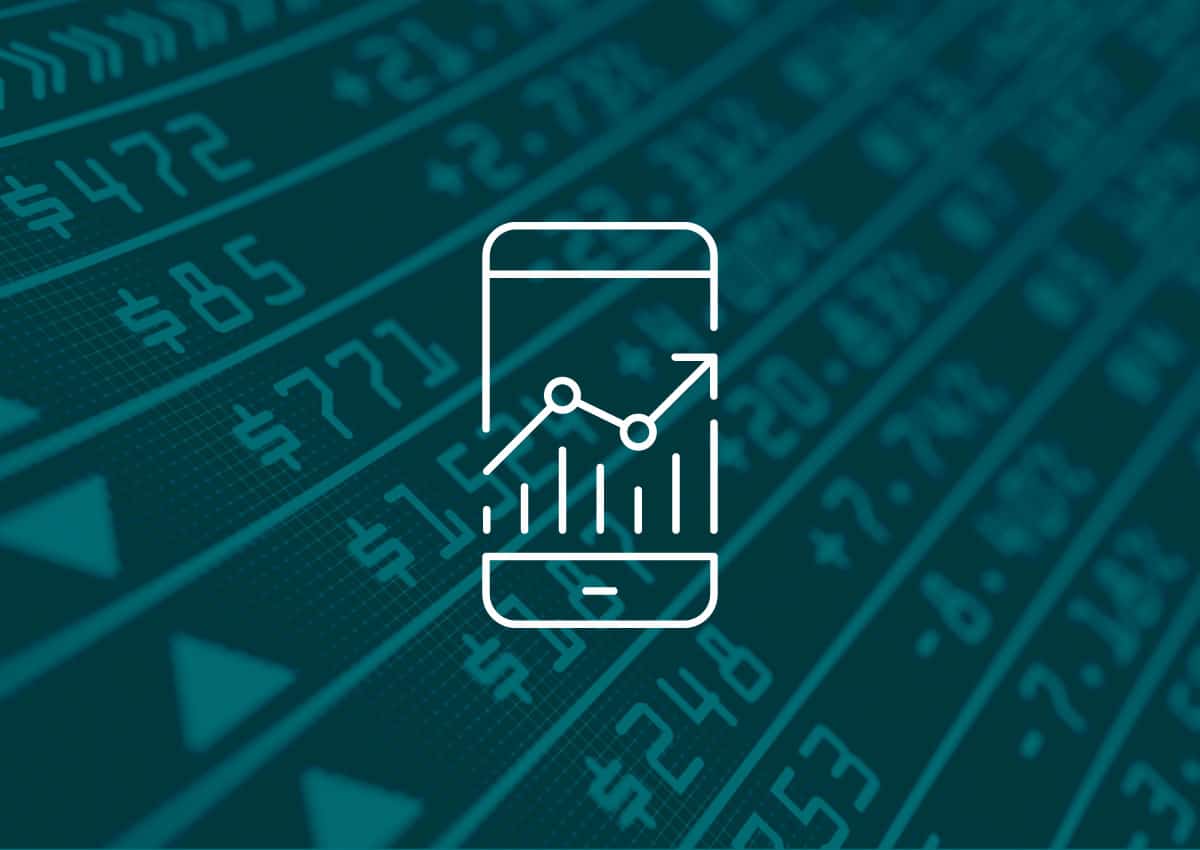
Header Goes In Content Block
Lorem ipsum dolor sit amet, consectetur adipiscing elit, sed do eiusmod tempor incididunt ut labore et dolore magna aliqua. Ut enim ad minim veniam, quis nostrud exercitation ullamco laboris nisi ut aliquip ex ea commodo consequat. Duis aute irure dolor in reprehenderit in voluptate velit esse cillum dolore eu fugiat nulla pariatur. Excepteur sint occaecat cupidatat non proident, sunt in culpa qui officia deserunt mollit anim id est laborum.
Header Goes In Content Block
Lorem ipsum dolor sit amet, consectetur adipiscing elit, sed do eiusmod tempor incididunt ut labore et dolore magna aliqua. Ut enim ad minim veniam, quis nostrud exercitation ullamco laboris nisi ut aliquip ex ea commodo consequat. Duis aute irure dolor in reprehenderit in voluptate velit esse cillum dolore eu fugiat nulla pariatur. Excepteur sint occaecat cupidatat non proident, sunt in culpa qui officia deserunt mollit anim id est laborum.
Zelle Test
Testing Zelle.
Easy
Send your friends money right from the , no matter where they bank.*
Fast
Money gets sent straight from your account to theirs and is available to spend in minutes.*
No Fees*
There are no fees to use Zelle® in the A+ Mobile App.
Icon Grid 2 Column
Lorem ipsum dolor sit amet, consectetur adipiscing elit, sed do eiusmod tempor incididunt ut labore et dolore magna aliqua.
Icon Label 1
Icon Description 1
Icon Label 2
Icon Description 2
Icon Grid 3 Column
Lorem ipsum dolor sit amet, consectetur adipiscing elit, sed do eiusmod tempor incididunt ut labore et dolore magna aliqua.
Icon Grid 4 Column
Icon 4 Column 1 Description Copy
Icon 4 Column 2 Description Copy
Icon 4 Column 3 Description Copy
Testing FAQs
Ignore
We’re excited to announce that A+ Online Banking and the A+ Mobile App have been updated with a new look to bring you a better online experience! Your updated dashboard provides valuable, at-a-glance insights into your finances, plus allows an easier way to navigate.
Log in to A+ Online Banking or the A+ Mobile App to bank more efficiently with these improvements:
- Use the new drop down menus for quick access to our most frequently visited services
- Customize your Accounts by selecting your most relevant accounts and the order in which they appear
- Easily locate eStatements, secured messages, and Direct Deposit setup within Quick Links
- Access key features with fewer clicks – such as Bill Pay and Spending
- View your most recent transactions across all accounts and obtain additional details by selecting each transaction
- See upcoming loan payments and certificate maturity dates, your Refer A Friend code, monitor your credit score, and more
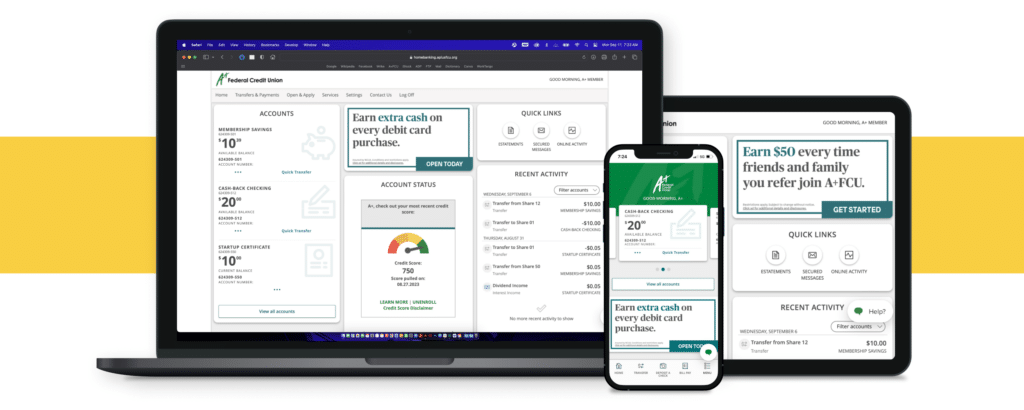
We’re excited to announce that A+ Online Banking and the A+ Mobile App are getting a new look to give you a better online experience! The new dashboard will provide valuable, at-a-glance insights into your finances, plus a quicker, more efficient way to navigate your account.
You’ll experience several accessibility and user-friendly improvements, which allows you to:
- Customize the Accounts dashboard view by selecting your most relevant accounts and the order in which they appear
- Easily locate eStatements, secured messages, and online activity within Quick Links
- Access key features with fewer clicks – such as Bill Pay and Spending
- View your most recent transactions across all accounts and obtain additional details by selecting each transaction
- See upcoming loan payments and certificate maturity dates, your Refer A Friend code, monitor your credit score, and more
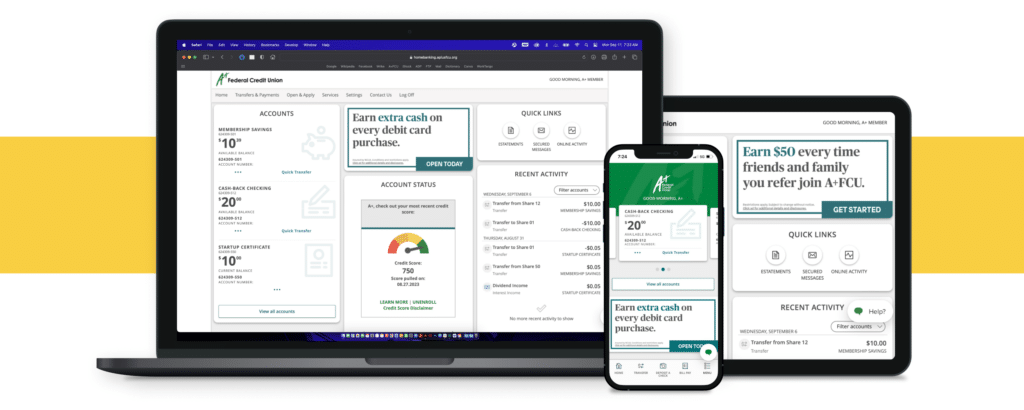
Stay tuned for more updates.
$10,000 Community Giveback Voting
Get Started With Zelle®
If you haven't downloaded the app, click here to learn more and to find links to your device app store.
From the main menu, tap Transfers & Payments > Send Money with Zelle®.
To begin sending and receiving money with Zelle®, you need to enroll with your email or US mobile number.
You’re ready to start sending and receiving money with Zelle®. Be sure to only send money to those you trust and to review recipient email or phone number each time.
Get Started With Zelle®
Trust
Only send money to those you trust. Money moves fast with Zelle®, directly from your account to the other account within minutes,* so it’s important you know and trust the people you’re sending money to.
Scams
Beware of payment scams. Scammers use fear and urgency to get people to act on impulse rather than reason. Also, keep in mind that no one from A+FCU will ever ask you to send money with Zelle® as a test or to avoid a fraud event.
Review
Confirm recipients information before sending. Always make sure the name that appears on the confirmation screen matches the intended recipient. When in doubt, contact the recipient to verify the U.S. mobile number or email address they used to enroll with Zelle® before you hit “Send.”
Latest Articles (All Categories)
HELOC Versus Home Equity Loan: What’s Best?

Do you wonder whether a HELOC or a home equity loan will work best for you? Learn about the advantages and disadvantages of each of these loans.
3 Reasons To File Your Taxes ASAP

Tax season has begun and if your tax documents aren’t available yet, they will be soon! File ASAP to avoid these additional stressors.
Understanding Your Loan Estimate

In the market to buy a home? After applying for a mortgage, you’ll receive a loan estimate that'll help you understand the ins and outs of the loan.
Related Articles (Specific Categories)
12 Ways To Save Money On Gas

Don’t let rising gas prices keep you at home. Discover little ways to save big at the gas pump.
Are You Prepared For The Unexpected?

Prepare for the unexpected and ready yourself and your finances for anything that comes your way with these tools.
4 Financial Steps To Take After A Natural Disaster

As your credit union, we’re always here to help if you need assistance. Here are four financial steps to take after a natural disaster.
Product Comparison 1
2 Column Example. Duis aute irure dolor in reprehenderit in voluptate velit esse cillum dolore eu fugiat nulla pariatur.
Accent Title
Fee/Cost
This is a spot for a disclaimer.
Product Comparison 2
2 Column Example. Duis aute irure dolor in reprehenderit in voluptate velit esse cillum dolore eu fugiat nulla pariatur.
Accent Title
Fee/Cost
This is a spot for a disclaimer.
Product Comparison 1
3 Column Example. Duis aute irure dolor in reprehenderit in voluptate velit esse cillum dolore eu fugiat nulla pariatur.
Accent Title
Fee/Cost
This is a spot for a disclaimer.
Product Comparison 2
3 Column Example. Duis aute irure dolor in reprehenderit in voluptate velit esse cillum dolore eu fugiat nulla pariatur.
Accent Title
Fee/Cost
This is a spot for a disclaimer.
Product Comparison 3
3 Column Example. Duis aute irure dolor in reprehenderit in voluptate velit esse cillum dolore eu fugiat nulla pariatur.
Accent Title
Fee/Cost
This is a spot for a disclaimer.
Google Reviews

Based on 1062 reviews
In Body CTA With Image
Options:
- Image: Left or Image Right
- Background: Green or Grey
- Content: Shared or Custom
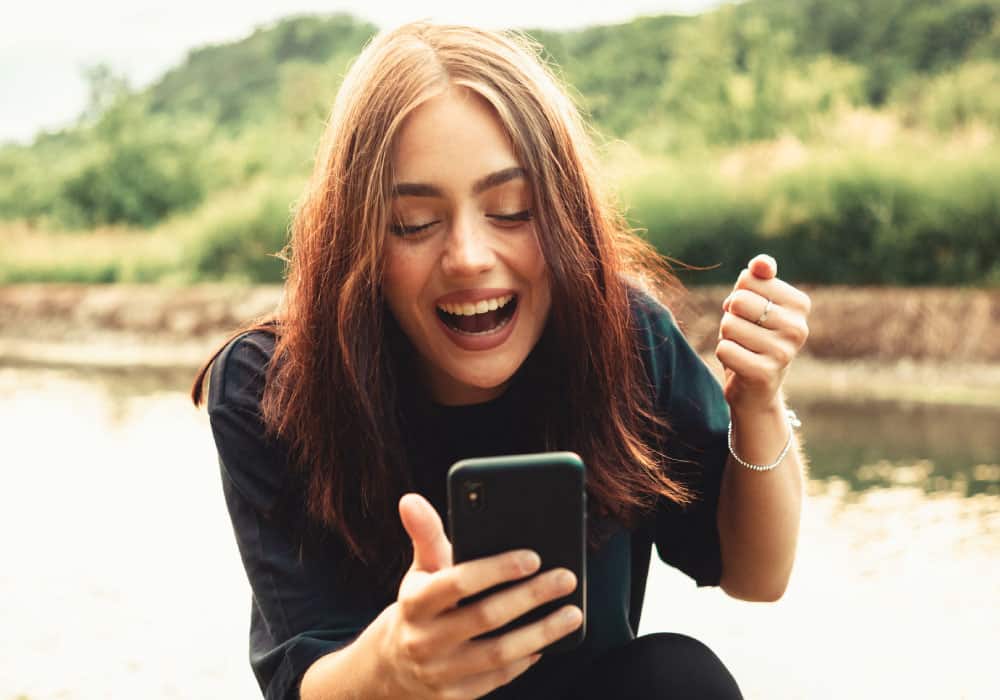

$50 New Member Promotion
We have rewards for you! Take advantage of our special promo and earn up to $50 when you join A+FCU.
In Body CTA Without Image
Options:
- Background: Green or Grey
- Content: Shared or Custom
A+ Mobile App
Take your accounts on the go and manage your money wherever you are. Get the A+ Mobile App to take advantage of our helpful financial tools.
Full Width CTA – 1 Column, No Image
Options:
- Background: Green or Grey
- Content: Shared or Custom
A+FCU Routing Number: 314977104
Not sure how or where to look for your account-specific information? We make it easy to find what you need – including your account, direct deposit, payroll deduction, and more.
Full Width CTA – 2 Column, No Image
Options:
- Background: Green or Grey
- Content: Shared or Custom (most shared CTAs are built with images or for the one column layout)
Full Width - 2 Column CTA No Image
Lorem ipsum dolor sit amet, consectetur adipiscing elit, sed do eiusmod tempor incididunt ut labore et dolore magna aliqua. Ut enim ad minim veniam, quis nostrud exercitation ullamco laboris nisi ut aliquip ex ea commodo consequat.
Full Width - 2 Column CTA No Image
Lorem ipsum dolor sit amet, consectetur adipiscing elit, sed do eiusmod tempor incididunt ut labore et dolore magna aliqua. Ut enim ad minim veniam, quis nostrud exercitation ullamco laboris nisi ut aliquip ex ea commodo consequat.
Full Width CTA – 3 Column, No Image
Options:
- Background: Green or Grey
- Content: Shared or Custom (most shared CTAs are built with images or for the one column layout)
Full Width - 3 Column No Image
Lorem ipsum dolor sit amet, consectetur adipiscing elit, sed do eiusmod tempor incididunt ut labore et dolore magna aliqua. Ut enim ad minim veniam, quis nostrud exercitation ullamco laboris nisi ut aliquip ex ea commodo consequat.
Full Width - 3 Column No Image
Lorem ipsum dolor sit amet, consectetur adipiscing elit, sed do eiusmod tempor incididunt ut labore et dolore magna aliqua. Ut enim ad minim veniam, quis nostrud exercitation ullamco laboris nisi ut aliquip ex ea commodo consequat.
Full Width - 3 Column No Image
Lorem ipsum dolor sit amet, consectetur adipiscing elit, sed do eiusmod tempor incididunt ut labore et dolore magna aliqua. Ut enim ad minim veniam, quis nostrud exercitation ullamco laboris nisi ut aliquip ex ea commodo consequat.
Full Width CTA With Image
Options:
- Image: Left or Image Right
- Background: Green or Grey
- Content: Shared or Custom


Apply For A Personal Loan
Enjoy more freedom with your money. Use an A+ Personal Loan for your personal expenses at a great low rate.


Community Support
We believe in people helping people and supporting the communities we serve. Thanks to our members, we help numerous students and schools each year.
Full Width Life Guidance CTA With Image
Options:
- Image: Left or Right (default to start on the right)
- Background: Green or Grey
- Content: Shared (all life guidance pages have a CTA so no need for custom ones)
- Can display 1 – 4 CTAs back-to-back and images will alternate sides (example below is 2 back to back)


(Re)Building Credit
Credit is factored into many decisions, including loan approvals, housing applications, insurance rates, and employment opportunities. To obtain the most favorable outcomes, it’s important to understand the basics of credit scores and credit reports.


Buying & Selling A Home
The process of buying and selling a home can be stressful – even for experienced homebuyers. If you’re ready to make the move, check out these resources to confidently make decisions and enjoy a smoother experience.
Rates & Resources CTA
Rates & Resources
To keep you from having to do all the math, we’ve provided rates & calculators for all kinds of situations.